RefWorks has a built-in reader – no need for a .pdf reader or special app to read your documents. You can read and access supported documents anywhere, with just a web browser.
Simply select the reference with the document and click the "Read" button in the viewing pane. The full document or article will open for you to read and annotate. If the item does not contain a document, the reference metadata will display.
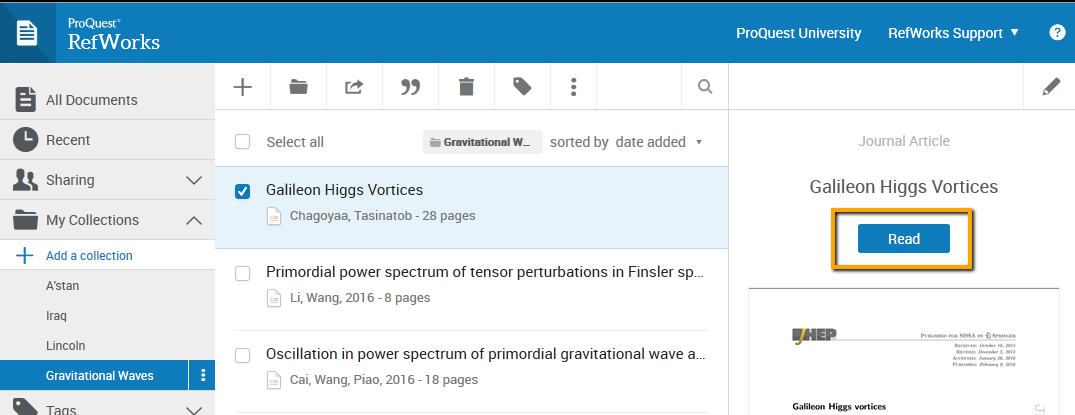
 from the reader menu and enter your notes.
from the reader menu and enter your notes. 
 and select words of text by clicking and dragging through the lines of text.
and select words of text by clicking and dragging through the lines of text.
 to highlight the text and associate a comment with it.
to highlight the text and associate a comment with it.